Your cart is currently empty!
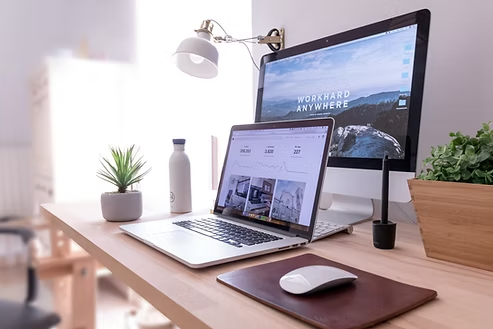
Picture this: you finally finish that important report, or maybe you’re organizing years of precious family photos. You go to open the file later… and it won’t load. Or worse, it’s just a mess of unreadable gibberish. Frustrating, right?
File corruption is a common headache—but the good news is, most of the time, it’s preventable. Let’s walk through what causes file corruption, how to avoid it, and what to do if it happens to you.
💾 What Exactly Is File Corruption?
A corrupted file is like a broken puzzle—some pieces are missing, some don’t fit, and the end result doesn’t make sense. Instead of the neat, organized data your computer expects, the file contains scrambled information. That’s why it won’t open or works incorrectly.
Corruption can affect photos, documents, spreadsheets, videos—you name it. And it doesn’t always happen for obvious reasons. Here’s what you need to know.
🛠️ Common Causes of File Corruption
Here are some of the usual suspects:
⚡ Improper Shutdowns or Power Outages
If your computer loses power or shuts down while saving a file, that file may never finish writing properly—and that’s a recipe for corruption.
Tip: Always shut down your computer properly. If your power flickers a lot, consider investing in a UPS (Uninterruptible Power Supply). It gives you time to save your work and shut down safely.
💽 Failing Storage Devices
Hard drives and SSDs don’t last forever. Over time, bad sectors or worn-out memory cells can mess with how your files are stored or retrieved.
Tip: If your drive is making strange noises, getting slower, or showing random errors, it might be time to replace it.
🧠 Faulty RAM
If your system’s memory is having issues, it might mess up the data before it even hits the hard drive.
Tip: We can run diagnostics to test your RAM if you suspect something’s off.
🔌 Loose Cables or Poor Connections
Especially with external drives, even a momentary disconnect while writing data can corrupt a file.
Tip: Always use high-quality cables and make sure everything’s plugged in snugly.
🐞 Software Crashes
Programs that freeze or crash while saving can leave you with a half-written file—especially large ones like photos, videos, or spreadsheets.
🦠 Malware or Ransomware
Some malware corrupts or encrypts your files on purpose. That’s a whole different kind of nightmare.
Tip: Keep your antivirus up to date and run regular scans.
🚫 Improper USB Drive Removal
Pulling out a USB stick without safely ejecting it? That’s a classic way to corrupt whatever was being accessed at the time.
Tip: Always “Safely Remove” or “Eject” before unplugging any external device.
✅ How to Prevent File Corruption (Our Top Tips)
Let’s get proactive. Here are the best ways to avoid corrupted files in the first place:
1. 🧯 Shut Down the Right Way
Always use your operating system’s Shut Down or Restart options. Don’t just pull the plug.
2. 💡 Use “Eject” for External Drives
Before unplugging USB sticks, external drives, or SD cards, eject them safely to ensure all writing operations are done.
3. 🔁 Back Up Regularly (Seriously!)
This is the #1 rule. If something does get corrupted, a backup can save your bacon.
Try this simple backup formula:
- 3 copies of your data
- 2 different types of storage (e.g., cloud + external drive)
- 1 copy stored offsite (like in the cloud)
Not sure how to set this up? We’re happy to help!
4. 🛡️ Keep Software and Drivers Updated
Updates often fix bugs that can lead to file corruption. This includes your operating system, drivers, and any apps you use to handle files.
5. 💻 Use Reliable, High-Quality Hardware
Cheap or aging USB sticks, SD cards, or hard drives are much more likely to fail. Invest in quality storage—you’ll thank yourself later.
6. 🧪 Check Drive Health Occasionally
Most hard drives and SSDs have a feature called SMART that can warn you of problems. We can help you run a health check if you’re unsure.
7. 🌡️ Don’t Let Your System Overheat
Excess heat can damage your components and lead to all kinds of issues—including file corruption. Make sure your computer has good airflow and keep the fans and vents clean.
🧰 Already Dealing with a Corrupted File?
Sometimes, despite your best efforts, corruption still happens. If it does:
- Don’t keep trying to open or edit the file—you could make it worse.
- Check if you have a backup. If so, restore it from there.
- Give us a call. In some cases, we can repair or recover a corrupted file using special tools.
📍 Need Help? We’re Right Here in Onoway.
At AS Computer Solutions, we help clients every week with things like:
- Diagnosing failing hard drives or USB sticks
- Setting up automated backups
- Checking for RAM or storage problems
- Recovering lost or corrupted files
If you’re worried about data loss or want to make sure your backup setup is solid, reach out. We’ll help you stay protected—before (or after) disaster strikes.
Call or visit us today:
📞 (780) 967 0215
📍 Onoway, Alberta

Leave a Reply