Your cart is currently empty!
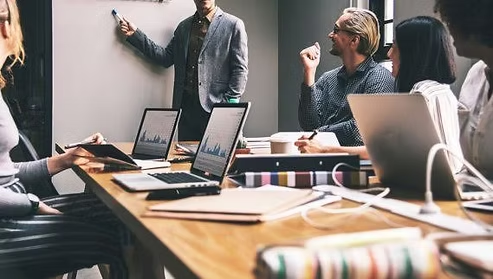
In today’s fast-paced business world, efficiency is everything. Every minute counts, and when your team’s productivity grinds to a halt because of slow, outdated, or malfunctioning computers, it can have a significant impact on your bottom line. Often, businesses endure these slowdowns, attributing them to “just how computers are,” or believing that a complete overhaul is the only solution.
At AS Computer Solutions here in Onoway, we frequently encounter businesses grappling with slow office PCs. The truth is, sometimes the signs of underperforming equipment are subtle, but the cumulative effect on your team’s workflow and morale can be substantial. Recognizing these red flags early can save you time, money, and frustration.
So, how can you tell if your office computers are truly holding your team back? Let’s look at the key indicators and what they might mean.
✅ Step 1: Listen to Your Team (and Observe!)
Your employees are on the front lines, interacting with your computers every day. Their feedback (and even their non-verbal cues) can be the most direct indicator of a problem.
🔄 Frequent Complaints and Frustration
Look For:
Verbal complaints: Are you hearing “My computer is so slow!” “It keeps freezing!” “This takes forever to load!” on a regular basis?
Visible frustration: Do you see employees sighing, waiting for applications to open, or repeatedly clicking on unresponsive programs?
Jokes about slow computers: While seemingly harmless, these often mask genuine frustration and lost productivity.
🔌 Excessive Waiting Times
Look For:
Long boot-up times: Does it take several minutes for computers to start up in the morning, or after a restart?
Slow application launching: Do programs like Microsoft Office, QuickBooks, graphic design software, or CRM systems take an unreasonable amount of time to open?
Delayed file transfers/saves: Is saving large documents, uploading files to cloud services, or moving data between drives painfully slow?
Web Browse lag: Are web pages consistently slow to load, even on a strong internet connection?
🛠️ Step 2: Conduct a Technical Check (Even Without Deep IT Knowledge)
While you don’t need to be an IT expert, there are some simple checks you can perform to identify common performance bottlenecks.
📌 Scenario 1: High Resource Usage (Task Manager/Activity Monitor)
This is your most direct window into what’s slowing down your PC.
Try This (Windows):
Press Ctrl + Shift + Esc to open Task Manager.
Go to the “Performance” tab. Observe the CPU, Memory, Disk, and Network usage.
Go to the “Processes” tab. Click on the “CPU,” “Memory,” or “Disk” columns to sort by usage.
Look For: Consistently high CPU usage (e.g., above 80-90% even during light tasks), near-100% Disk usage (especially if it’s an HDD), or very high Memory usage (e.g., above 85-90%).
Identify culprits: See which applications or background processes are consuming the most resources. Are these essential programs, or unnecessary bloatware?
Try This (macOS):
Open Finder > Applications > Utilities > Activity Monitor.
Review the CPU, Memory, Disk, and Network tabs for high usage.
⚠️ Scenario 2: Frequent Crashes, Freezes, or Blue Screens
These are clear indicators of underlying issues, whether hardware or software related.
Try This:
Document occurrences: Ask your team to note down when crashes occur, what applications were running, and any error messages (e.g., “Blue Screen of Death” error codes). This information is invaluable for diagnosis.
Check Event Viewer (Windows): Search for “Event Viewer” in the Start Menu. Navigate to “Windows Logs” > “System” or “Application.” Look for critical errors (red circles with ‘X’) around the time of the crashes.
🔄 Scenario 3: Outdated Hardware Components
Older components simply cannot keep up with modern software demands.
Try This:
Identify PC specs:
Windows: Right-click “This PC” (or “My Computer”) > “Properties” to see CPU and RAM. For storage, open “This PC,” right-click a drive > “Properties.”
macOS: Click the Apple menu > “About This Mac.”
Look For:
Hard Disk Drives (HDDs): If your main drive is an HDD, it’s almost certainly a major bottleneck. SSDs are vastly superior for operating system performance.
Low RAM: Less than 8GB of RAM for standard office work (and certainly less than 16GB for design, video, or data analysis) will cause slowdowns.
Old Processors (CPUs): Processors more than 5-7 years old, especially entry-level models from that era, will struggle with modern software.
Consider graphics cards: While not always a primary concern for general office work, integrated graphics or very old dedicated graphics cards can slow down tasks involving visual design, large spreadsheets, or even complex web pages.
📈 Scenario 4: Network Bottlenecks
Sometimes the computers are fine, but the network itself is the problem.
Try This:
Test network speed: Use online speed test tools (e.g., Speedtest.net) on multiple machines.
Observe network activity: In Task Manager/Activity Monitor, check the “Network” tab for high usage even when users aren’t actively downloading or uploading. This could indicate background processes, malware, or a bottleneck in your local network (router, switches, cabling).
Shared drive access: Are files on shared network drives slow to open or save? This points to either the server/NAS, network infrastructure, or the individual PC’s network card.
🧰 Still Unsure or Need a Hand? Bring It to the Pros
Identifying the precise cause of slow office computers can be complex, involving a mix of hardware, software, and network issues. If you’ve tried these initial checks and are still unsure, or if the problems persist, don’t stress—AS Computer Solutions is here to help.
We can:
Perform comprehensive diagnostics on your entire IT infrastructure.
Identify specific hardware bottlenecks and recommend cost-effective upgrades (like SSDs and RAM).
Optimize software configurations and remove bloatware.
Check for malware, system corruption, or driver conflicts.
Assess your network performance and suggest improvements.
Provide strategic IT consulting to ensure your technology supports your business goals.
🏡 Local. Reliable. Ready to Help.
Serving Onoway and surrounding communities, AS Computer Solutions is your go-to for friendly, affordable tech support for businesses of all sizes. We understand that your IT systems are the backbone of your operations.
Don’t let slow computers drain your team’s productivity and your business’s profits. Recognize the signs, take initial steps, and if you’re still stuck, give us a shout. We’ll help you get your office computers—and your team—running at peak efficiency.
Call or visit us today:
📞 (780) 967 0215
📍 Onoway, Alberta

Leave a Reply