Your cart is currently empty!
A keyboard is your primary tool for interaction with your computer. When it starts to fail, it can bring your work, gaming, or simple browsing to a grinding halt. Whether a few keys are unresponsive, you’re getting double-letters, or the entire keyboard has stopped working, it’s a frustrating problem that many people face.
At AS Computer Solutions here in Onoway, we often get calls about keyboard issues. The good news is that most common keyboard problems are not a sign of a terminal hardware failure and can often be fixed with some simple, at-home troubleshooting. Before you rush to buy a new keyboard or book a service call, try these quick fixes.
✅ Step 1: Rule Out the Basics (Physical Issues)
Many keyboard problems are caused by simple physical issues that are easy to overlook.
🔄 Check for Dirt and Debris
- Look for grime: The most common culprit for unresponsive keys is dirt, dust, food crumbs, or pet hair trapped under the keycaps.
- Try this: Turn your keyboard upside down and gently shake it to dislodge loose debris. For a more thorough clean, use a can of compressed air to blast out the gunk from between the keys.
🔌 Check the Connections
- For wired keyboards: Unplug the USB cable and plug it back in. Try a different USB port on your computer. If possible, test the keyboard on another computer to rule out a problem with your PC’s USB ports.
- For wireless keyboards:
- Check the batteries: Swap in fresh batteries, even if you think the old ones are fine. A weak battery can cause intermittent or no connection.
- Check the USB receiver (dongle): Ensure it’s securely plugged into a USB port. Try moving it to a different port.
- Re-pair the device: Follow the manufacturer’s instructions to re-sync the keyboard to its receiver or to your computer via Bluetooth.
🛠️ Step 2: Targeted Troubleshooting (Software & Drivers)
If the problem isn’t physical, it could be a software or driver issue.
📌 Scenario 1: Only Some Keys Aren’t Working
- Diagnosis: This is a strong indicator of a physical issue (see Step 1) or a faulty key switch.
- Try this: If you’ve cleaned the keyboard and the keys still don’t work, test it on another computer. If the problem persists, the individual key switches may have failed, and the keyboard may need to be replaced. For mechanical keyboards, it may be possible to replace individual switches.
⚠️ Scenario 2: The Entire Keyboard Isn’t Working
- Diagnosis: This usually points to a connection issue, a driver problem, or a complete hardware failure.
- Try this:
- Run the Keyboard Troubleshooter (Windows): Go to Settings > Update & Security > Troubleshoot. Select “Keyboard” and then “Run the troubleshooter.” Windows will try to find and fix common problems.
- Update or Reinstall Drivers:
- Press Windows + X and select Device Manager.
- Expand the Keyboards section.
- Right-click on your keyboard and select “Update driver.” Choose “Search automatically for drivers.”
- If that doesn’t work, right-click and select “Uninstall device,” then restart your computer. Windows will automatically reinstall the driver on reboot.
🔄 Scenario 3: My Keyboard is Typing the Wrong Characters
- Diagnosis: This is often a software setting issue, such as your keyboard language or layout being incorrect.
- Try this:
- Check your language settings (Windows): Go to Settings > Time & Language > Language & region. Make sure your preferred language is at the top of the list and that the correct keyboard layout is selected. A common problem is the
Alt + Shifthotkey, which can accidentally switch your keyboard layout. - Check for sticky keys: If you’re getting symbols or numbers instead of letters, you may have “Num Lock” or “Fn” (Function) lock enabled. For laptops, check if “Num Lock” is toggled on.
- Check your language settings (Windows): Go to Settings > Time & Language > Language & region. Make sure your preferred language is at the top of the list and that the correct keyboard layout is selected. A common problem is the
🧰 Still No Luck? Bring It to the Pros
If none of the above fixes do the trick, it may be a sign of a more serious issue, such as:
- A faulty circuit board inside the keyboard.
- A damaged cable.
- A problem with the laptop’s motherboard (for built-in laptop keyboards).
If your keyboard is an inexpensive external model, it might be more cost-effective to replace it. However, if it’s a high-end mechanical keyboard or a built-in laptop keyboard, a professional repair might be the best option.
At AS Computer Solutions, we can:
- Perform advanced diagnostics to identify the root cause.
- Safely repair or replace damaged parts on external keyboards.
- For laptops, we can replace faulty internal keyboards or diagnose and repair motherboard issues.
- Recommend reliable and high-quality replacement options.
🏡 Local. Reliable. Ready to Help.
Don’t let a failing keyboard slow you down. Try the steps above first, and if you’re still stuck, give us a shout. We’ll get your keyboard—and your productivity—back on track.
Call or visit us today: 📞 (780) 967 0215 🌐 www.site.ascsonoway.com📍 Onoway, Alberta 📧 [email protected]
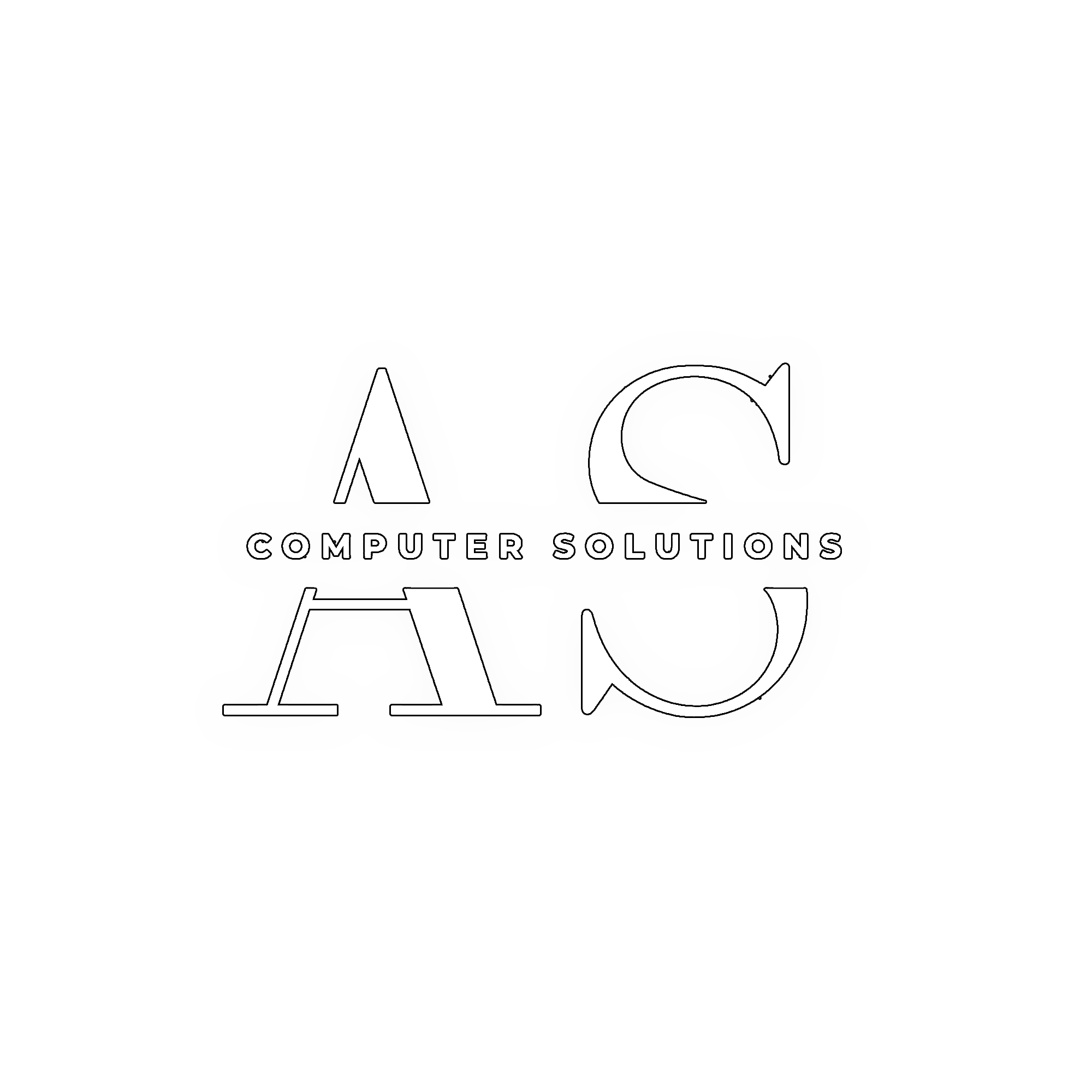

Leave a Reply