Your cart is currently empty!
Windows is the most widely used operating system in the world, and while it’s generally user-friendly, there are countless hidden features, shortcuts, and optimization tricks that can significantly enhance your experience. Forget the generic advice; these are the “real” tips that will make you more productive, keep your system running smoothly, and help you get the most out of your PC.
At AS Computer Solutions here in Onoway, we often share these very tips with our clients to help them avoid common frustrations and unlock the full potential of their Windows machines.
Let’s dive into some practical, game-changing Windows tips!
✅ Tip 1: Master the Windows Search Bar
The search bar (or Cortana/Search icon on your taskbar) is far more powerful than just finding files. Learn to leverage it.
Why It Changes Everything:
Launch Apps Instantly: Type the first few letters of any app name (e.g., “word,” “calc,” “chrome”) and hit Enter to open it. No more digging through menus.
Find Settings Fast: Instead of navigating through multiple layers of settings, just type what you’re looking for (e.g., “display settings,” “bluetooth,” “power options”).
Perform Quick Calculations: Type math equations directly into the search bar (e.g., “25 * 12”, “500/15”).
Unit Conversions: Need to convert units? Type “10 miles to km” or “50 fahrenheit to celsius.”
Web Search (with Edge): If you type something that isn’t a local file or setting, it will perform a web search using your default browser.
How to Use It:
Simply click the search icon or press the Windows key and start typing.
✅ Tip 2: Utilize Virtual Desktops (Task View)
If your desktop gets cluttered with open applications, Virtual Desktops are a game-changer for organization and productivity. They allow you to create multiple “desktops” each with its own set of open windows.
Why It Changes Everything:
Declutter Your Workspace: Keep work applications on one desktop, personal Browse on another, and gaming on a third.
Improved Focus: Concentrate on the tasks relevant to your current desktop without visual distractions from other applications.
Faster Workflow: Quickly switch between entire sets of applications.
How to Use It:
Press Windows key + Tab to open Task View.
Click “+ New desktop” at the top left.
Drag open windows to different desktops or right-click a window thumbnail and select “Move to” -> “New desktop” or an existing desktop.
Switch between desktops using Windows key + Ctrl + Left/Right arrow.
Close a desktop by hovering over it in Task View and clicking the “X”.
✅ Tip 3: Master Keyboard Shortcuts
While the mouse is great, using keyboard shortcuts can drastically speed up common tasks and navigation, making you feel like a Windows wizard.
Why It Changes Everything:
Save Time: Perform actions instantly without moving your hand to the mouse.
Reduce Repetitive Strain: Less mouse use can be easier on your wrist and arm.
Boost Productivity: Keep your flow going without interruption.
Essential Shortcuts to Learn:
Windows key + D: Show/Hide Desktop (minimize all windows).
Windows key + E: Open File Explorer.
Windows key + L: Lock your computer (essential for security when stepping away).
Windows key + V: Open Clipboard History (if enabled in Settings > System > Clipboard). This allows you to paste multiple items you’ve copied.
Ctrl + Shift + Esc: Open Task Manager directly (bypasses Ctrl + Alt + Del).
Alt + Tab: Switch between open applications.
Windows key + Arrow Keys: Snap windows to the side of the screen or maximize/minimize.
Windows key + Left/Right: Snap window to half of the screen.
Windows key + Up (after snapping): Maximize snapped window.
Windows key + Down (after snapping): Minimize snapped window.
F2: Rename selected file/folder.
Ctrl + Z / Ctrl + Y: Undo / Redo.
Ctrl + C / Ctrl + X / Ctrl + V: Copy / Cut / Paste.
✅ Tip 4: Optimize Startup Programs
One of the biggest culprits for a slow-booting or sluggish PC is too many programs launching automatically when Windows starts.
Why It Changes Everything:
Faster Boot Times: Your computer will be ready to use much quicker.
Improved Performance: Fewer background processes means more resources available for the applications you’re actively using.
How to Do It:
Right-click on your Taskbar and select Task Manager, or press Ctrl + Shift + Esc.
Click on the “Startup” tab.
Review the list of programs. For each program, you’ll see its “Startup impact.”
If you see a program with a “High” impact that you don’t need running immediately (e.g., Spotify, Steam, Adobe Creative Cloud apps), right-click on it and select “Disable.”
Important: Only disable programs you recognize and are sure you don’t need at startup. Disabling essential system processes can cause issues. When in doubt, leave it enabled or search online.
Mouse or Keyboard Not Working? Try These Quick Fixes Before Calling for Help
Few things are more frustrating than a suddenly unresponsive mouse or keyboard—especially when you’re right in the middle of something important. Whether you’re replying to emails, working on a spreadsheet, or just Browse, losing control of your input devices can grind your entire workflow to a halt.
At AS Computer Solutions here in Onoway, we get calls about this issue all the time. The good news? You might not need a new mouse or keyboard—or even a service call. Most of the time, the fix is quick and simple. So before you panic or start shopping for replacements, try these easy steps first.
✅ Step 1: Rule Out the Basics
Let’s start with the obvious (but often overlooked):
🔄 Reboot Your Computer
It sounds cliché, but a quick restart often clears up temporary bugs or software glitches affecting input devices.
🔌 Check the Connections
For Wired Devices:
Unplug and reconnect the USB cable.
Try a different USB port—especially one directly on the back of your desktop or laptop.
For Wireless Devices:
USB Receiver (Dongle): Make sure it’s securely plugged in. Try another port if needed.
Power Switch: Double-check that it’s turned ON.
Batteries: Swap in fresh batteries—even if the old ones were “just replaced.”
Re-pairing (Bluetooth): You may need to re-sync the device to your computer. Refer to the manual for instructions.
🛠️ Step 2: Targeted Troubleshooting
Depending on what’s acting up, here’s what to do next:
📌 Scenario 1: Only the Mouse or Keyboard Isn’t Working
When one device works but the other doesn’t, it’s likely a fault with the device itself or its connection.
Try This:
Test the device on another computer.
If it works there, your original system may have a driver or port issue.
If it doesn’t, the device might be faulty.
For Windows Users:
Press Windows + X, select Device Manager.
Expand Keyboards or Mice and other pointing devices.
Look for any ⚠️ yellow exclamation marks or ❌ red Xs.
Right-click the affected device and select:
Update driver
Or Uninstall device → then reboot to reinstall it automatically.
For Bluetooth Devices:
Windows: Settings > Bluetooth & Devices → Make sure Bluetooth is on. Remove and re-pair the device.
macOS: System Settings > Bluetooth → Remove and re-add the device.
⚠️ Scenario 2: Neither Mouse nor Keyboard Is Working
This can be tricky since you can’t easily navigate menus.
Try This:
Unplug everything except power and monitor. Restart the system.
Then plug in just the mouse or keyboard one at a time.
Test multiple USB ports—front and back. Try both USB 2.0 and USB 3.0 if available.
Boot into Safe Mode:
On Windows: Hold Shift during restart, or tap F8 repeatedly during boot (older systems).
On Mac: Hold Shift immediately after powering on.
If things work in Safe Mode, a software or driver conflict is likely.
Inspect cables, connectors, and ports for physical damage.
🔄 Scenario 3: Mouse Works, Keyboard Doesn’t (or Vice Versa)
This often indicates a driver issue or hardware failure in the non-working device.
Follow the steps under “Check Device Manager” and test the faulty device on another computer to isolate the issue.
🧰 Still No Luck? Bring It to the Pros
If none of the above fixes do the trick, don’t stress—AS Computer Solutions is here to help.
We can:
Run advanced diagnostics to identify system or driver conflicts
Repair or replace damaged ports or input devices
Check for underlying issues like malware or system corruption
Recommend reliable replacement options that suit your needs
🏡 Local. Reliable. Ready to Help.
Serving Onoway and surrounding communities, AS Computer Solutions is your go-to for friendly, affordable tech support.
Don’t let input issues slow you down. Try the steps above first, and if you’re still stuck, give us a shout. We’ll get your mouse, keyboard—and your productivity—back on track.
Call or visit us today:
📞 (780) 967 0215
📍 Onoway, Alberta

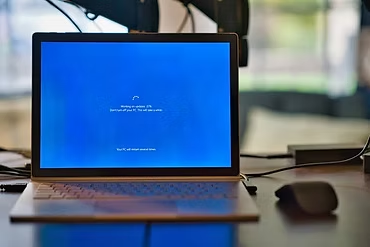
Leave a Reply