Your cart is currently empty!
There are few things more frustrating than a laptop that won’t power on, won’t charge, or dies unexpectedly. When your trusty portable companion acts up, the first question that pops into your mind is often: “Is it the battery, or is it the charger?” This is a common dilemma, and while both can be culprits, pinpointing the exact cause can save you time, money, and a whole lot of headaches.
At AS Computer Solutions here in Onoway, we frequently help customers troubleshoot these very issues. The good news is that many power problems have straightforward solutions that you can try yourself before considering a professional repair or replacement. So, let’s dive into how you can diagnose your laptop’s power woes.
✅ Step 1: Rule Out the Basics
Let’s start with the simplest, yet often overlooked, checks. These quick steps can sometimes resolve the issue immediately.
🔄 Reboot Your Laptop
It sounds almost too simple, but a quick restart can often clear temporary software glitches that might be preventing your laptop from charging or recognizing the battery.
🔌 Check the Connections
Loose connections are a surprisingly common cause of power issues.
AC Adapter Connection:
To the Laptop: Ensure the charger’s plug is firmly seated in the laptop’s power port. Wiggle it gently to see if it makes a difference. Sometimes, a slightly loose connection can prevent charging.
To the Wall Outlet: Make sure the power cord is securely plugged into the wall outlet or power strip.
To the Adapter Brick: For most laptop chargers, the cord from the wall connects to a “brick” or “power supply unit.” Ensure this connection is also snug. Unplug and replug it firmly.
Try a Different Outlet: Plug your laptop charger into a different wall outlet. This rules out a faulty outlet as the problem.
Bypass Power Strips/Surge Protectors: If you’re using a power strip or surge protector, try plugging the charger directly into a wall outlet. Sometimes, these devices can be faulty or not provide enough power.
🛠️ Step 2: Targeted Troubleshooting
Once you’ve covered the basics, it’s time to get a bit more specific. The symptoms your laptop exhibits can provide valuable clues.
📌 Scenario 1: Laptop Not Turning On At All
If your laptop is completely unresponsive when plugged in, it could be a dead battery, a faulty charger, or even an issue with the laptop’s internal power components.
Try This:
Remove the Battery (If Possible): If your laptop has a removable battery, take it out. Then, plug in the AC adapter and try to power on the laptop.
If it powers on: This strongly suggests your battery is the culprit. It might be completely drained, faulty, or unable to hold a charge.
If it still doesn’t power on: The issue is likely with your charger or the laptop’s internal hardware.
Test with a Known Good Charger: This is the most definitive test. If you have access to another compatible charger (from a friend, family member, or a spare), try using it.
If it powers on/charges with the new charger: Your original charger is faulty.
If it still doesn’t power on/charge: The problem is likely with the laptop itself, possibly the power jack or internal power circuitry.
⚠️ Scenario 2: Laptop Charges Intermittently or Not at 100%
This often points to a worn-out charger, a faulty charging port, or a battery that’s losing its capacity.
Try This:
Check the Charger Cable for Damage: Carefully inspect the entire length of the charger cable for any frays, cuts, bends, or exposed wires, especially near the connectors or the adapter brick. Damaged cables can cause intermittent connections or prevent charging entirely.
Inspect the Laptop’s Power Port: Look inside the charging port on your laptop. Is it loose, bent, or filled with debris? A damaged port will prevent a solid connection.
Observe the Charging Indicator Light: Most laptops have an LED indicator that lights up when the laptop is charging.
If it flickers on and off, it suggests an intermittent connection, possibly due to a faulty cable, charger, or charging port.
If it doesn’t light up at all, power isn’t reaching the battery or the charging circuit.
Check Battery Health Software: Most operating systems (and some laptop manufacturers’ utilities) provide battery health information.
Windows: Go to Settings > System > Power & Battery. You might see a “Battery health” section or need to generate a battery report (search for “cmd” in the Start menu, open Command Prompt, type powercfg /batteryreport, and press Enter. The report will be saved to a file path it provides). Look for “Full Charge Capacity” versus “Design Capacity.” A significant drop indicates a degrading battery.
macOS: Hold the Option key and click the battery icon in the menu bar. You’ll see the battery’s condition (e.g., Normal, Replace Soon, Replace Now, Service Battery).
If the software indicates poor battery health, your battery is likely failing.
🔄 Scenario 3: Laptop Works on Charger but Not on Battery / Battery Drains Quickly
These are classic signs of a failing battery.
Try This:
Perform a Battery Calibration (if applicable): Some laptops benefit from battery calibration to reset the battery’s charge meter. Check your laptop manufacturer’s website for specific instructions.
Update Battery Drivers:
Windows: Press Windows + X, select Device Manager. Expand Batteries. Right-click on “Microsoft AC Adapter” and “Microsoft ACPI-Compliant Control Method Battery” and select Uninstall device. Do not remove other battery drivers. Then, restart your laptop. Windows will automatically reinstall the drivers.
This can sometimes resolve software-related battery issues.
Monitor Battery Drain: Pay attention to how quickly your battery drains. If it goes from 100% to 0% in a very short time (e.g., 30 minutes to an hour of light use), it’s a strong indicator of a worn-out battery that can no longer hold a significant charge.
🧰 Still No Luck? Bring It to the Pros
If you’ve tried all the above steps and are still experiencing power issues with your laptop, don’t stress—AS Computer Solutions is here to help. Diagnosing power problems can sometimes require specialized tools and deeper technical knowledge.
We can:
Run advanced diagnostics to pinpoint the exact cause of the power issue (battery, charger, power jack, motherboard components).
Test your existing battery and charger with professional equipment to confirm their health.
Repair or replace damaged charging ports or internal power circuitry.
Recommend and install reliable, high-quality replacement batteries or chargers.
Check for underlying issues like malware or system corruption that might impact power management.
🏡 Local. Reliable. Ready to Help.
Serving Onoway and surrounding communities, AS Computer Solutions is your go-to for friendly, affordable tech support. We understand how crucial your laptop is to your daily life, and we’re committed to getting it powered up and running smoothly again.
Don’t let power issues slow you down. Try the steps above first, and if you’re still stuck, give us a shout. We’ll get your laptop—and your productivity—back on track.
Call or visit us today:
📞 (780) 967 0215
📍 Onoway, Alberta

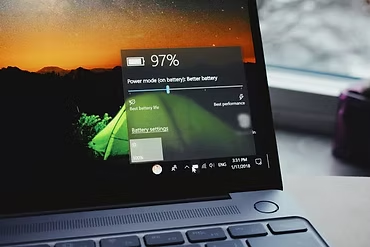
Leave a Reply