Your cart is currently empty!
Congratulations on your new computer! The thrill of a faster, more powerful machine is undeniable. But as the new PC sits on your desk, a daunting question looms: “How do I get all my files from the old computer to the new one?” The thought of manually moving photos, documents, and music can feel overwhelming, especially if you have years of accumulated data.
At AS Computer Solutions here in Onoway, we understand that data transfer is a common stumbling block for many people. The good news is that you don’t need a computer science degree to do it yourself. There are several straightforward methods that can make the process smooth and painless.
This guide will walk you through the most effective DIY data transfer options, from simple cloud services to direct connections, so you can start enjoying your new PC without leaving your digital life behind.
✅ Method 1: The Cloud (Easy & Convenient)
For those with a stable internet connection and a modest amount of data, cloud storage is the simplest solution.
- How it works: You upload your files to a cloud service from your old PC and then download them to your new one.
- Tools: Services like Microsoft OneDrive, Google Drive, and Dropbox are excellent choices. They often offer a few gigabytes of free storage, with affordable plans for more space.
- How to do it:
- On your old PC: Install your chosen cloud service’s desktop app.
- Move or copy the files and folders you want to transfer into the cloud’s synchronized folder (e.g., your “OneDrive” folder).
- Wait for the files to sync and upload to the cloud. You may need to leave your computer on for a while.
- On your new PC: Sign in to the same cloud service. Your files will automatically start downloading.
- Best for: Documents, photos, and other files that are frequently used and not too large.
🛠️ Method 2: External Hard Drive (Fast & Reliable)
For large amounts of data, a physical external hard drive is often the fastest and most reliable method.
- How it works: You copy files from your old PC to the external drive and then from the external drive to your new PC.
- Tools: A USB external hard drive (or even a large-capacity USB flash drive).
- How to do it:
- Connect the external hard drive to your old PC.
- Create a folder on the external drive to hold your old PC’s files.
- Manually copy and paste the folders you want to transfer (e.g., “Documents,” “Pictures,” “Music,” “Desktop”) to the external drive.
- Safely eject the external drive.
- Connect the external drive to your new PC.
- Copy and paste the files from the external drive to the appropriate folders on your new PC.
- Best for: Transferring large volumes of data like video files, entire photo libraries, or system backups.
✅ Method 3: Direct Connection via a Transfer Cable
For those who want to avoid an intermediary device, a specialized data transfer cable can connect the two computers directly.
- How it works: A USB transfer cable and accompanying software create a link between the two PCs, allowing you to drag and drop files as if they were on a shared network.
- Tools: A “USB data transfer cable” or “Easy Transfer cable.”
- How to do it:
- Install the software that comes with the cable on both the old and new PCs.
- Plug the cable into a USB port on each computer.
- Follow the on-screen instructions from the software to select which files and folders you want to move.
- Best for: People with a lot of data who want a simple, direct transfer solution without using an external drive.
🧰 A Note on Applications and Settings
It’s important to remember that these methods primarily transfer your files and data, not your installed applications or personalized settings. You will need to reinstall your programs (like Microsoft Office, Adobe Creative Suite, or your favorite games) and reconfigure your browser settings and email accounts on the new computer.
🏡 Still Unsure or Need a Hand? Bring It to the Pros
While these methods are straightforward, the process can still be daunting, especially if your old computer is slow or has underlying issues. If you’re concerned about losing files, the transfer is taking too long, or you simply don’t have the time to do it yourself, don’t stress—AS Computer Solutions is here to help.
We can:
- Provide a professional, worry-free data transfer service.
- Use specialized tools to ensure every file is moved safely and efficiently.
- Help you reinstall your most-used applications.
- Set up your new computer exactly the way you want it.
Don’t let the fear of data transfer keep you from enjoying your new machine.
Call or visit us today: 📞 (780) 967 0215 🌐 www.site.ascsonoway.com 📍 Onoway, Alberta 📧 [email protected]
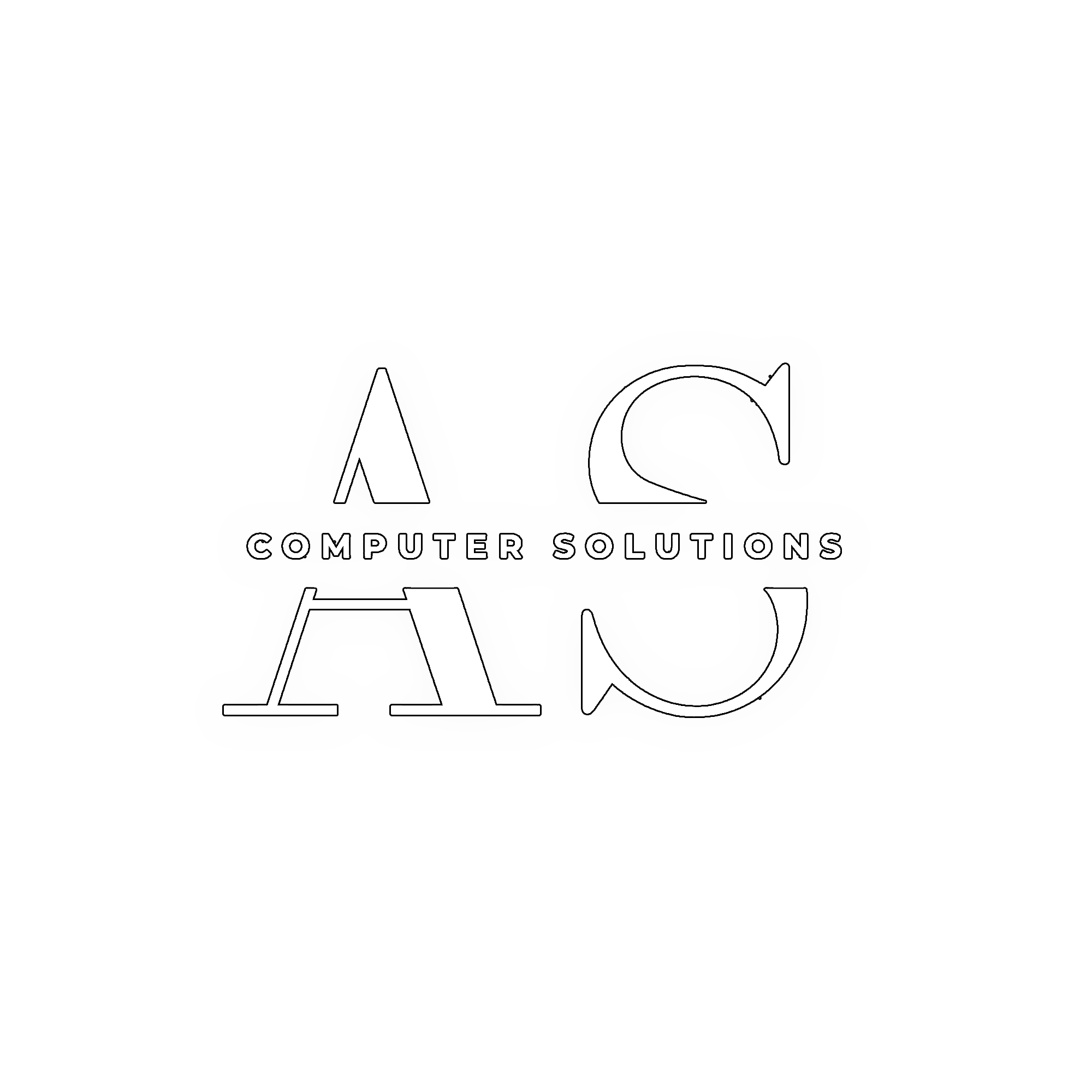

Leave a Reply