Your cart is currently empty!

If you’re new to PC building or upgrading your computer, installing a new graphics card (GPU) might seem a bit intimidating. But don’t worry — it’s actually one of the easiest and most rewarding upgrades you can do! This simple guide will walk you through every step, so you can enjoy better gaming, video editing, or display performance in no time.
What You’ll Need:
- A desktop PC with an open PCIe slot
- A compatible graphics card (GPU)
- A Phillips screwdriver
- Optional: anti-static wrist strap (for safety)
- Power supply with required PCIe power cables
Step 1: Safety First
- Power off your PC and unplug it from the wall.
- Press the power button for 3 seconds to discharge any remaining electricity.
- Open your PC case by removing the side panel (usually secured with screws on the back).
Step 2: Prepare the Case
- If you’re replacing an old GPU, unscrew and carefully remove it.
- Check that there’s enough room for your new GPU — modern cards can be quite long.
- Remove the appropriate expansion slot covers at the back of the case (usually 1–2 slots depending on card width).
Step 3: Install the New GPU
- Find the PCIe x16 slot on your motherboard (usually the longest slot, closest to the CPU).
- Line up your graphics card with the slot and the open expansion slots on the case.
- Gently but firmly push the card into the slot until it clicks. You may hear a soft snap from the PCIe retention clip.
- Secure the GPU to the case using screws through the bracket holes.
Step 4: Connect Power Cables
Most modern GPUs need additional power from the power supply.
- Plug in the 6-pin, 8-pin, or dual PCIe connectors depending on what your GPU requires.
- Make sure cables are firmly seated.
Step 5: Close the Case and Boot Up
- Put the side panel back on your case and plug your PC back in.
- Connect your monitor cable to the GPU, not the motherboard.
- Turn your PC on. If the fans spin and the display shows up — success!
Step 6: Install Drivers
- Windows may automatically detect your GPU, but it’s best to install the latest drivers.
- Go to the manufacturer’s website:
- NVIDIA: www.nvidia.com/Download
- AMD: www.amd.com/en/support
- Download and install the drivers for your exact GPU model.
🏁 That’s It!
You’ve just upgraded your system with a new graphics card. Enjoy smoother gameplay, better visuals, and faster rendering speeds!
If you’re in Onoway or the surrounding Alberta area and want professional help with upgrades or custom builds, reach out to AS Computer Solutions — we’re happy to help beginners level up.
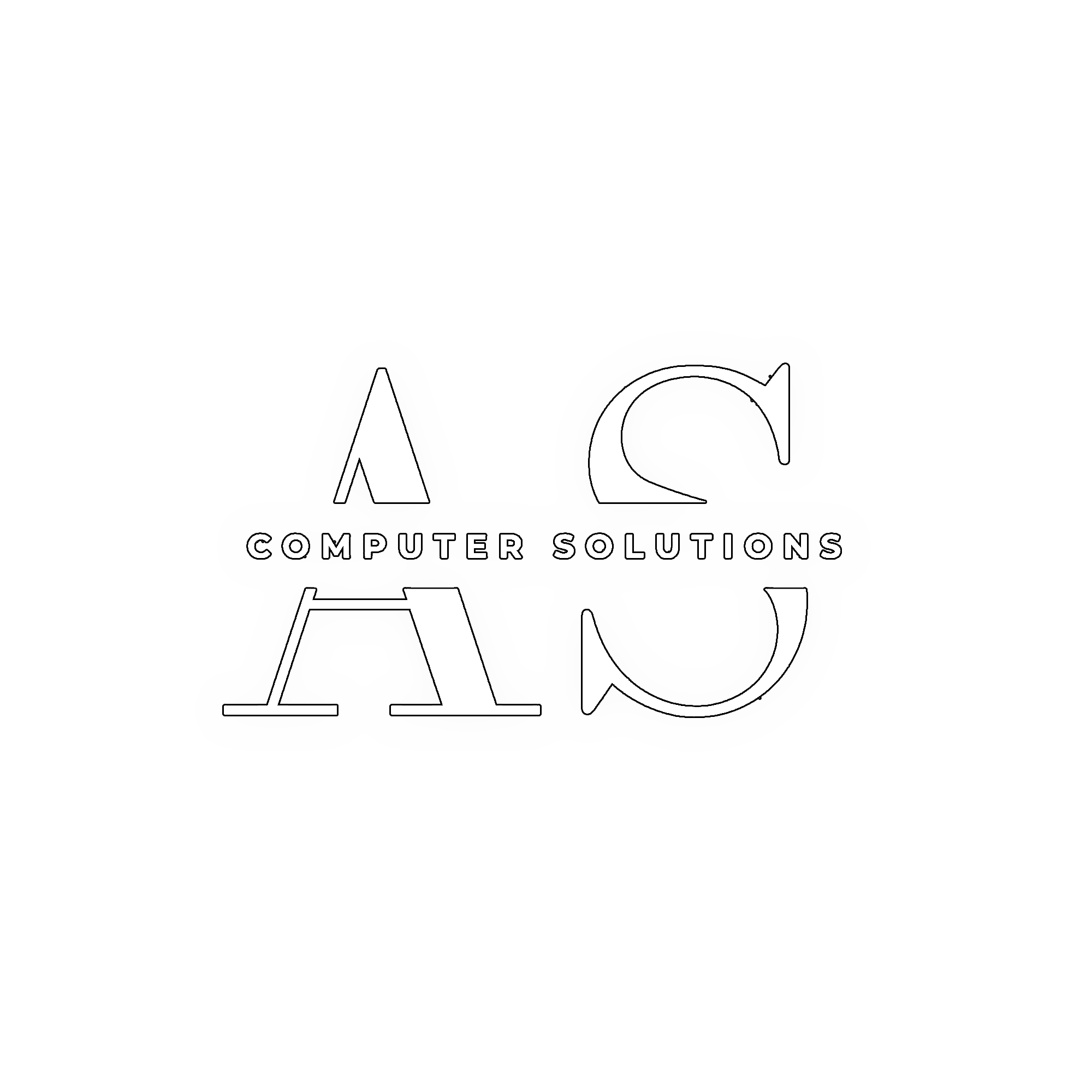
Leave a Reply